Getting Started
System Requirements
Windows
- Windows Vista, 7, 8, 8.1 and 10 are supported
- DirectX 11
- .NET Framework 4.5+
Linux
- glibc 2.24+
- Mono 5.18+
- SDL 2
Installation
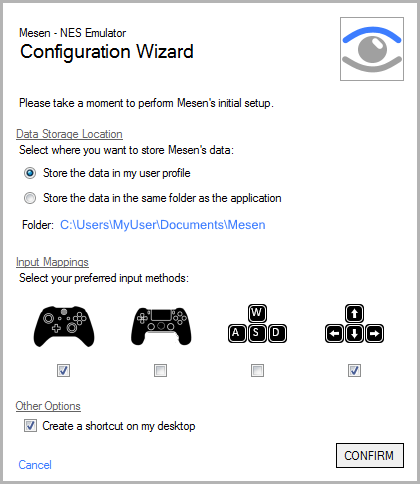 Configuration Wizard
Configuration Wizard
There is no actual installer for Mesen – run the Mesen.exe application and a first-run configuration wizard will be shown.
Data Storage Location: This section of the wizard allows you to select where you prefer to keep Mesen’s files.
Input Mappings: Select which input types you want to use to play games. There are built-in presets for:
- Xbox controllers
- PS4 controllers
- WASD keyboard layout
- Arrow keyboard layout
You can select multiple presets at once, but only a single keyboard layout.
Create a shortcut on my desktop: Check this option if you want to add a Mesen shortcut to your desktop.
Using Mesen
 Game Menu
Game Menu
Mesen’s default configuration should work out of the box and allow you to get right into playing games.
To load a game, use the File→Open command and select any supported file (.nes, .fds, .nsf, .nsfe, .unf) you want to load.
Once a game is loaded, you can pause, reset or stop the game via the Game menu.
The game menu also contains additional options for Famicom Disk System (FDS) games and VS System games.
Famicom Disk System (FDS) games
 FDS Game Menu
FDS Game Menu
FDS games require a BIOS file. When you load a FDS game for the first time, Mesen will ask you for the BIOS file – without one, running FDS games is not possible.
FDS games were originally stored on floppy disks - sometimes split across multiple disks and disk sides. The Game menu contains a number of additional shortcuts for FDS games to handle these:
- Switch Disk Side: Switches between sides A and B of the current disk.
- Select Disk: Allows you to select any disk and side combination availble for the current game.
- Eject Disk: Ejects the current disk. Ejecting the disk is usually unnecessary and only available for the sake of completeness.
VS System games
 VS System Game Menu
VS System Game Menu
VS System games were originally in the form of arcade cabinets – unlike FDS games, playing them does not require any special BIOS.
Being arcade cabinets, VS System games typically require the player to insert coins before the game can be played. Additionally, the arcade cabinets could often be configured via a number of physical DIP switches – for example, to select how much money needs to be inserted to play, or to alter a game’s difficulty. The Game menu offers additional options when playing VS System games to handle these:
- Game Configuration: Displays a configuration dialog containing the DIP switch options available for this game.
- Insert Coin 1: Inserts a coin into the first coin slot.
- Insert Coin 2: Inserts a coin into the second coin slot.
NSF Player
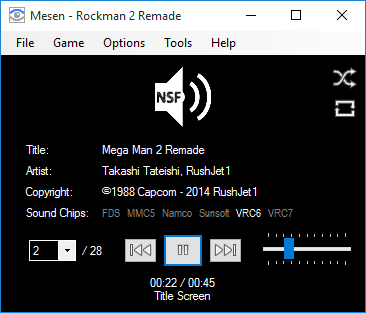 Mesen's NSF Player
Mesen's NSF Player
NSF and NSFe files are used to store music from NES and Famicom games.
When loading NSF files into Mesen, the UI will change into a media player style UI. From this UI, you can control the volume, select the track, pause the music or fast forward by holding down the mouse button.
Additionally, the two icons at the top right allow you to toggle the repeat and shuffle playback modes.
Game Selection Screen
 Game Selection Screen
Game Selection Screen
The game selection screen is shown when no game is currently loaded – it will display the last games you’ve played, along with a screenshot of the game at the point where you left off playing. The number of games shown depends on the window’s size.
You can use this screen via the key bindings for player 1 - e.g press the d-pad to change selection, and the A button to start the game. You can also navigate the screen with your mouse – use the arrows on each side of the screen to change game, and click on the game’s screenshot to start playing.
Shortcut Keys
Mesen has a number of shortcut keys that you may find useful:
- Ctrl-O: Open a file
- Ctrl-R: Reset the game
- Escape: Pause/resume the game
- Alt-1 to Alt-6: Change the video scale.
- F1 to F8: Load save state in the corresponding slot.
- Shift-F1 to Shift-F7: Save a save state in the corresponding slot.
- Ctrl-S: Manually save a save state to a file.
- Ctrl-L: Manually load a save state from a file.
- Tab: Hold the tab key to fast forward the emulation (defaults to 300% speed)
- Backspace: Hold the backspace key to rewind the emulation, frame-by-frame.
If you load a state, reset or power cycle by mistake, you can use the rewind feature to undo the action.
The shortcut keys can be customized in the preferences.
Command-line Options
 Command-line Options
Command-line Options
Mesen supports a large number of command-line options.
To see a full list and some examples, click on the Help→Command-line Options menu option.